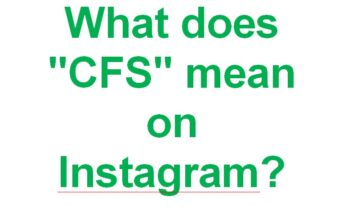On Windows 11 and 10, you may encounter the error ” 0x8096002A: Missing error description when extracting ” when extracting files.
The fact is that in Win 11 version 23H2 they introduced the ability to extract .tar, .tar.gz, .tar.bz2, .tbz2, .tzst, .tar.xz, .tgz, tar.zst, .txz, with a built-in tool. 7z, .rar archives and users began to encounter error 0x8096002A, which occurs due to the fact that a password is set on the archive. If you can enter a password through the WinRAR program, then this password entry does not exist in the built-in Windows 11 tool. This also applies to Windows 10, if a password is set for the archive in the “.rar” format.
In addition, an error during extraction may appear when a password for the archive is not set, due to damaged system files, the registry, or bad sectors on the disk.
How to fix error 0x8096002A when extracting an archive in Windows 11/10
This instruction describes solutions to fix error 0x8096002A when extracting files from an archive in Windows 11/10.
1. Use archiver software
I recommend using software for extracting and creating archives 7-zip , as it has more advantages compared to other archivers. If a password was set on the archive file, then enter it when unpacking and no error will occur.
2. Recover system files and sectors on the disk
Damaged system files and bad sectors on the disk can cause error code 0x8096002A when there is no description when unpacking the archive. To check and restore system integrity, run Command Prompt as an administrator and enter the following commands in order:
- sfc /scannow
- Dism/Online/Cleanup-Image/CheckHealth
- Dism/Online/Cleanup-Image/ScanHealth
- DISM /Online /Cleanup-Image /RestoreHealth
- chkdsk c: /f /r
3. Move the archive file to another folder
Another reason for errors when extracting archives in Windows 11/10 is that the archive itself is located in a protected area of the system. For this reason, move the archive to another location on the disk and try to unpack it.
4. Update Windows
Go to Windows Update and update your system to the latest version.