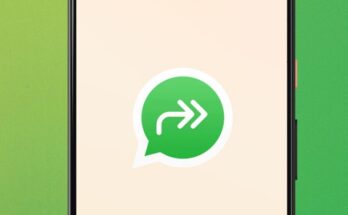Some Apple smartphone owners regularly experience low Internet speeds on their devices. This can happen due to a huge number of both external and internal factors. However, if you go to Google with this question, you can come across articles that describe various ways to increase Internet speed on iPhone , simply by switching several toggle switches on your smartphone. It would seem, what could be simpler? Shudder and rejoice. But we decided to check whether these tips and recommendations really have any effect.
We measured the Internet speed on the iPhone before all the manipulations, found several popular instructions on how to increase it, and began to turn on and off various switches one by one, and after that we took repeated measurements and were a little surprised.
Saving data when distributing WiFi
The first popular tip, which many resources suggest trying, is relevant for those who often connect their iPhone to access points on other smartphones . iOS can detect that the connection is made to a phone and not a regular router, and by default turns on data saving for each such case . It is this that is proposed to be disabled. You can do this as follows:
- Open settings on your iPhoneand go to the “Wi-Fi” section;
- Next to the connected access point, click on the “i” in the circle;
- Turn off the “Data Saving” toggle switch.
Some instructions also recommend turning off “Private Wi-Fi address” and “Limit tracking by IP address” to increase speed. No question, we’ll do this too. We are experimenting. As a result, the speed before and after looks like this:
It was actually possible to achieve an increase in load. But it is less than 1 Mbit/s, which can safely be considered a normal error. But the unloading speed, on the contrary, dropped, and noticeably. So these switches for Internet speed on iPhone do not provide any visible effect.
How to disable data saving on iPhone
But this method of connecting to the network is not relevant for everyone. Still, more often we use the mobile Internet on the iPhone, and problems arise with it. Here you can also find some common tips. They boil down to the fact that in the cellular settings you need to disable data saving and limiting tracking by IP address. Let’s try:
- Open settings and go to the “Cellular data” section;
- At the very top of the page, select “Options”;
- Disable the “Data Saving” and “Limit Tracking by IP Address” toggle switches.
Having measured the Internet speed on the iPhone before and after disconnecting, we got very interesting results.
Download speed increased by 9 Mbit/s, which can be considered a very significant increase. Consider +30%. But unloading became 4 times slower. The value dropped from 8.51 to 2.32 Mbit/s. So here you need to understand what is more important for you at a particular point in time. In general, we can assume that this advice for the mobile Internet is working, and you can safely use it.
Internet speed on iPhone
There is another very funny tip on the Internet on how to increase the data transfer speed on an iPhone . You are offered to take an Android smartphone , move the main SIM card there and use the Internet on it. The main argument is that modems in devices running the Google operating system work better and provide greater speed. Well, it’s worth checking it out. I took my main MTS SIM card, POCO F5 Pro and iPhone XR , placed them in one place in the apartment and ran Speedtest on each of them, rearranging the SIM card. The result is in front of you.
As you can see, the download speed on the old iPhone was even a little faster. But uploading is much better on a smartphone running Android. But in this situation, good coverage from the operator where I live helped. But if the conditions were not so ideal, then practice has repeatedly shown that Android smartphones cling to communications much better than iPhones. However, when the question is whether there is a network on the phone to just make a call or not, there is no longer any need to talk about Internet speed.
How to switch iPhone to 3G
Another of the most common tips that will increase Internet speed on iPhone is switching to a 4G network. Considering that it is enabled by default on all Apple smartphones out of the box, it is hardly worth advising people to change anything in the settings. However, there are situations when LTE reception is very poor in a particular location. In the old office where I worked, this picture was constantly observed. The smartphone jumped between 3G and LTE, draining battery power, and the Internet constantly dropped out. In such a situation, it is better to force 3G on your iPhone and not suffer:
- Open settings and go to the “Cellular” section;
- Select “Options”;
- Go to “Voice and Data”;
- Check the box for 3G.
Use this advice only if you see that your iPhone is unable to grab onto and confidently hold on to LTE. This solution will definitely add stability, and you will be able to calmly watch any video without having to watch the device constantly switch between networks.