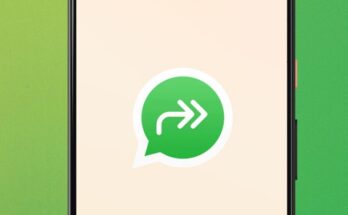Here are the most likely problems and their solutions, as well as tips on how to increase the autonomy of the device.
Why does my phone drain quickly?
1. Software problems
Accelerated battery drain can be caused by a minor glitch in Android software components or installed applications. Therefore, the first thing to do is to restart the device by holding down the power button and selecting the appropriate item in the menu that appears.
It is also worth making sure that the smartphone is running on the latest version of the software, since developers often fix possible errors and improve performance with each subsequent update. To update Android, go to “Settings” → “System” → “Software Update”, check the available updates and install them.
2. The battery has lost capacity
Before looking into other possible causes, it is also important to check that your phone is not draining quickly due to battery aging. Like all lithium-ion batteries, over time it loses capacity and the autonomy of the smartphone inevitably deteriorates.
Depending on how intensively the device is used, this occurs after 1–2 years of operation. Therefore, if the phone is of this or more advanced age, be sure to check the condition of the battery and replace it if necessary – this should fix the problem. If the smartphone is very old, then the rational solution would be to buy a new, more modern model.
3. Low temperatures
During the cold and frosty season, shorter phone operating time is not a cause for concern. At low temperatures, the chemical reaction inside the battery slows down and it produces less energy.
Therefore, in winter, try to keep your smartphone in the inner pocket of your jacket, closer to your body. Don’t take it out again and use a headset for conversations . If possible, it is better to turn off your phone altogether when you are outside and turn it on only when you return indoors.
4. High screen brightness
The most “gluttonous” consumer is the display. It is on its illumination that the most energy is spent. Excessive brightness will drain your battery faster, so it’s important to keep it at an optimal level.
To do this, open “Settings” → “Display” and turn on the “Adaptive brightness” toggle switch. Now the system will automatically adjust the backlight depending on the ambient light. To save even more battery, you can, on the contrary, turn off auto mode and keep the brightness at the minimum comfortable level, adjusting it manually.
5. No or long delay in auto-locking the display
Energy efficiency is directly affected by the time the screen turns off after a period of inactivity. By default, the backlight timeout is not the most optimal, so in order to save money, you can safely reduce it.
To do this, go to “Settings” → “Display” → “Screen off time” and set it to 30 or even 15 seconds.
6. Resource-intensive applications
Apps are another reason why your phone drains quickly. When using them, the screen, wireless interfaces, processing power of the processor and camera , and other functions are used. It is impossible to completely abandon programs, otherwise the smartphone will cease to be a smartphone. However, you can identify the most voracious ones and try to use them less often or replace them with alternative ones.
Built-in statistics will help you figure out which applications consume the most energy. You can find it by going to “Settings” → “Battery” → “Battery Consumption”.
7. Location services
Location detection puts a lot of stress on the battery, and therefore should only be used for truly necessary applications such as navigation, running trackers and the like.
Go to Settings → Security & Privacy → Privacy → Manage Permissions → Location and block location services from all apps and features that don’t need it. For additional savings, you can completely disable geolocation in the notification shade until you need it again.
8. Running applications in the background
Most programs continue to work even after you switch to another application or lock your phone. However, not all of them need this; fortunately, Android allows you to limit background activity.
To do this, go to Settings → Battery → Battery Usage, and then check all applications and select the “Limited” or “Optimized” option for them.
Also remember to turn off your VPN connection when you don’t need it, as the connection uses up power even in the background.
9. Poor signal or heavy use of the cellular network
In areas with poor reception, the cellular module spends battery power searching for base stations and always tries to establish a connection using the most modern standard. In this case, it is wiser to switch your cellular data to a slower but stable 3G connection.
This is done in the “Settings” → “Network and Internet” → “SIM cards” → “Preferred network type” → 3G section. Additionally, you can turn off cellular data in the notification shade while you are not using it.
10. Bluetooth and Wi‑Fi
All communication modules consume precious battery power, even when there are no active connections to wireless devices and access points. To stop your phone from rapidly discharging, you can safely turn them off by tapping on the corresponding buttons in the notification shade.
11. Lots of notifications
Each alert lights up the screen and drains battery power. If you have a lot of apps and you unknowingly or carelessly allowed them to send notifications when you first launched them, then over the course of a day, the seconds the display turns on adds up to a decent number of minutes. Not to mention it’s distracting.
It’s quite easy to fix it at any time. Go to Settings → Notifications → App Notifications and check if you really want notifications from all of them.
In the settings of the applications themselves, you can also reduce the number of notifications, for example, leave them only for personal messages from social networks and remove them for publications of friends and other events.
12. The phone is obsolete
“Hardware gets old quite quickly,” and after 2-3 years the smartphone begins to work completely differently than it did out of the box. With each software update, developers introduce more and more new features, and the performance of the device remains at the same level. Plus, by this time the battery also degrades. As a result, the phone runs slower and discharges much faster.
In this case, you should think about buying a new one or getting a portable power bank to be able to recharge your gadget during the day.
How to extend the life of your smartphone
1. Use the adaptive charging feature
Smart charging mode, which adapts to your habits, not only helps you always have a charged battery when you leave home, but also extends its service life. If your smartphone supports this feature, be sure to activate it.
Open “Settings” → “Battery” → “Adaptive charging” and turn on the “Use adaptive charging” toggle switch.
2. Enable power saving mode
When there is not much charge left in the middle of the day and you need to last until the evening, always use the power saving mode. It reduces background activity, eliminates animations, and slightly dims the screen to get the most out of your battery.
In principle, you can turn it on immediately as soon as you disconnect the smartphone from the charger, if you know that you will not have the opportunity to recharge the battery for quite a long time.
Go to “Settings” → “Battery” → “Power saving mode” and turn on the toggle switch of the same name.
3. Install a dark theme
If you have a smartphone with an OLED screen, a dark interface design will provide additional savings. You can even turn on the dark theme on a schedule, which will add even more autonomy.
You can activate it along the following path: “Settings” → “Display” → “Dark theme” by clicking the “Install dark theme” switch.
4. Reduce screen refresh rate
Some smartphones allow you to change the display refresh rate. These are mainly models with support for 90 and 120 Hz. By limiting the Hertz to the standard 60 Hz, the picture will be less smooth, but the power consumption will be reduced and you will get additional battery life.
To reduce the refresh rate, go to Settings → Display and turn off the Smooth Screen toggle switch. The item may be called “Smoothness of motion” or “Frame refresh rate” with an option to select values - in this case, set it to the minimum possible.
5. Use original charger
The smartphone will be charged from any power source, but not all of them are equally good and safe. Low-quality adapters, especially those with fast recharge support, accelerate battery wear and can even damage it. Therefore, it is most reliable to use a branded charger from the phone manufacturer or certified analogues from well-known, trusted brands.