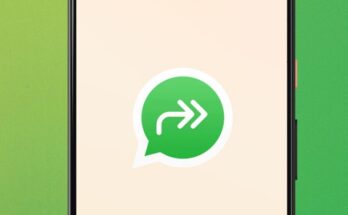Error code 0x8003001F occurs on Windows 11 when a user plays on the NVIDIA GeForce Now cloud game streaming service.
Error 0x8003001F in GeForce Now usually occurs due to problems with the network, Nvidia server, corrupted game cache, VPN, antivirus or firewall blocking some connections.
How to fix GeForce Now error 0x8003001F for Windows 11
1. Check the status of GeForce Now servers
Go to the official website and check the status of the servers GeForce Now. If the servers in your region are working, let’s move on.
2. Update Nvidia video card driver
An outdated graphics card driver may cause error code 0x8003001F NVIDIA GeForce Now in Windows 11 and needs to be updated. Go to the official website Nvidia, select your video card model and download the latest driver.
3. Clear the GeForce Now cache
If GeForce Now cache data is corrupted, there may be various problems and errors, including 0x8003001F. To clear the cache:
· Press Win+R and enter
%LocalAppData%\NVIDIA Corporation\GeForceNOW
· Delete folder Cache
4. Disable VPN
If you are using a VPN, then disable it and check for error 0x8003001F in GeForce Now. Also, try changing your VPN if you can’t use cloud gaming without it.
5. Disable your antivirus
If a third-party antivirus is installed, then disable it for a while and try to play and see if the error occurs. If yes, then remove it and use the built-in Windows Defender.