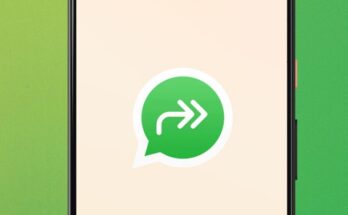In this instruction we will show you how to download the original driver for Canon PIXMA Mg2540s from the official website for Windows 11 and Windows 10 versions x64 and x32. In addition, we will look at how to install it through the device manager automatically and manually and using optional updates.
How to download Canon Pixma Mg2540s driver for Windows 11/10
1 . To download the original driver for the Canon Pixma Mg2540s printer from the official website, do the following:
- Go to the official website
- Select Windows 11 or 10 OS
- Download the latest version or the old one
- Install the driver and restart your PC
2 . To update the driver through Device Manager, follow these steps:
- Press Win+Xand select Device Manager
- Expand the Print Queues column
- Right click on Canon Pixma Mg2540s
- Select Update Driver
- Select Automatically search for drivers
3 . To update and install the Canon Pixma Mg2540s printer driver for Windows 11/10 via Update Center, follow these steps:
- Open Settingsand go to Windows Update
- Click Check for updates
- If this does not help, then below Optional updates
- Find the Canon Pixma Mg2540s driver in the list
- Install it and reboot